Speaker 1: (00:00)
This kind of ad hoc tutorial is our first crack at showing people how to use fast forward stories, videos and Bombbomb. Bombbomb Is a popular email marketing and video sending platform that's widely used in a number of industries including real estate. We've had customer requests. We finally did some testing and it turns out that it's actually relatively easy to use your videos in BombBomb. We will be working on creating BombBomb templates. This is the do it yourself get started version. It's a little technical, but I really don't think it's that scary. If you can copy and paste, you can do this. In BombBomb on the left hand side. When I say no email, I want to pick the classic editor because I'll need to paste something into the source code. Let's say we're going to save this as a template. Video certificates.
Let's give it a subject line question. So let's give it a meaningful headline. Know we'll do a little editing. I'm going to click to the right of that answered video here. Placeholder. Get rid of it and just put a little text placeholder of my own you. We'll find that via video in this demo library. It's a lot of content. It's down here somewhere. What is a certificate of eligibility? Click on the title top right video actions, menu embed and share is there adoption over link in email campaign creates a merge tag for email. You want to pick none from the email provider options below none, and you might want to tweak the size depending on your template. We'll leave it to this default size. I'm going to copy that. This particular one is linked to the Wistia landing page for the video. You could link it to your website. We'll just do this for the time being the echo or BombBomb left hand side. I'm going to click this source button in that editor and I'm going to look for that FFWD, that fast forward placeholder that I just typed. I'd probably be faster to search for it.
There it is right there, so I'm gonna get rid of that and replace it with that merge tag. Click the source button again. There's the thumbnail and it's linked to the video. Now we're going to send this and we're going to save it as a template, but let's say we actually do want to know if someone goes to watch the video, at least in terms of BombBomb bombs reporting. So I'm going to check that and I'm going to check that. I'm going to check that and if I click the send button here, I get the BombBomb sand window.
I assumed it off to a Gmail address in this case. That one's out the door. Now, now that I've gone to the trouble of setting this up, if I want to be able to send that that simple video to a, to a client in the future, I can save it as a template. Let's call it yay. Yeah, template. So that's no saved in BombBomb. So if I go back into emails, new email, classic editor, if I click the use template button here, there's that vac COE template that we just did. So now I can send this video out anytime I want to. Anybody at one. We've tested it works from the mobile client as well, which is kind of cool. So I'll recap in BombBomb. You use that classic editor, get the source button to expose the underlying code and copy the email merge tag with email providers.
Set to none from your fast forward stories, um, video sharing portal. As soon as you put that in the BombBomb template, you're betting the thumbnail image, which is getting pulled from our back end and linking it to the landing page by default, the Wistia landing page for that video. You can save it as a template and reuse it in the future and reuse it from four from the mobile client. I hope you found that helpful. We will be working on templates and I'd love to hear from you if you're using BombBomb, we'd like to partner with them, but they need to know that you guys are looking for it. Thanks.
Rajesh Narayan
Support
 ENGLISH (US)
ENGLISH (US) عربى
عربى ITALIANO
ITALIANO ESPAÑOL
ESPAÑOL TÜRK
TÜRK Português do Brasil
Português do Brasil JAPANESE
JAPANESE FRENCH
FRENCH GERMAN
GERMAN