If you use Gmail and you want to send videos in g-mail, this is a quick walkthrough of the steps involved in putting a video thumbnail that's an image in a Gmail message, linking it to the landing page for a video and then sending it. When people talk about sending video and email, they're almost always talking about thumbnails linked to webpages. You can't really reliably get embedded video to play in most of the email clients in common use and video files are huge, so people don't send them. So video and email equals thumbnail of video in email linked to a landing page of some sort where you should have the video content ready to play. If you're on a fast forward stories free plan, you can actually get the thumbnails for those videos here. Jot that down. Bitly slash fast forward free plan thumbnails. Capitalization actually does matter on Bitly links, not on normal hyperlinks but on Bentley links.
If you're on a paid subscriber or you're subscribed through a partner, ask for your customized thumbnails. They're actually surprisingly useful resource and we're happy to provide them to you. So here I am in Gmail and in the other tab I've got the video teed up. I'm going to go back to a Gmail message. I've already teed up a message to myself. I'm going to go to the finder. I'm on a Mac. So this is called the finder and I'm just going to drag and drop the thumbnail file that JPEG file into the message. I'm going to copy the hyperlink to the video. So what I've now got on the clipboard is the specific hyperlink to this specific video. Your your link, your URL to your videos will not be that. It'll be something slightly different, different 10 characters at the end. This part is tricky and it drove me nuts making this tutorial. Click on the image in the email and actually drag yet.
So it's highlighted like that. Then hit the insert link button, paste in that hyperlink told you told me nuts. There's the hyperlink. So now that image is hyperlinked to this landing page. So if I send that out, it goes in Gmail. Go look at it in my email client. There it is. Looks like a video. If I click to play it, it's actually going to open that webpage. In this case, the Wistia landing page and play it. If you have the videos populated on your own website, you can follow exactly the steps I laid out here. The difference being instead of that hyper link up at the top, you'd hyperlinked to the right page on your own website. So quick recap, new email message, drag and drop the thumbnail into the email message and then it's a little tricky. What I've found is that once I drag on it so it's highlighted, then Google will actually pay attention to what I want to link it to. I'll just show you what happens in the cases where it doesn't work so well. If you just click on it.
My experience on this browser, this computer, if I just click on it and go to hyperlink, it actually creates a separate text hyperlink underneath there, which is not what I want. I want the image hyperlink. That's a much bigger surface for someone to click, so click and drag on the thing till it's highlighted. Make sure just the image gets the hyperlink and send the email. You can write stuff above and below it, but critically you want that thumbnail hyperlink. So that's what we mean when we talk about video in email. It's very easy to do. Keep those thumbnails handy and when you're communicating with someone, if there's a relevant video video relevant to what you're saying, go ahead and include it. There are a lot more likely to pay attention to what you have to say. That's it.
Rajesh Narayan
Support
 ENGLISH (US)
ENGLISH (US) عربى
عربى ITALIANO
ITALIANO ESPAÑOL
ESPAÑOL TÜRK
TÜRK Português do Brasil
Português do Brasil JAPANESE
JAPANESE FRENCH
FRENCH GERMAN
GERMAN