This short tutorial will focus on a onetime process to get your fast forward stories video library on your smartphone. This is specifically the one covering iOS. The iPhone would also work for an iPad. We'll do a separate one for Android smart phones. Once you've got the library on your phone and it'll be a simple bookmark away, you can text, email, post on Facebook or do anything else that your smartphone supports right from the phone itself. You won't need your desktop browser to use your video library when we set up your library and send you a, an a launch email telling you that it's ready. One of the things that we send you is an easy to use shortcut to your video sharing portal. We use a service called Bitly. It lets us put shorter, easy to remember names on web addresses. This particular one goes to a demo library, so if I add it into two a browser bar there go home videos, it's going to resolve to the actual proper address for the video sharing portal for that demo library. I'm just showing you that so that you know what that Bitly shortcut does and I've sent that Bitly shortcut to my phone. If you've never emailed the URL to yourself, you're a better man than I can get done, but I'm going to switch to the phone and walk you through the process. The onetime process of getting this library accessible on my phone. So here we go. We're going to swap over to the phone.
There's the address sitting in an email message to myself. Of course when I click it, it's going to open Safari. Resolve the address and there's the demo library. All they really need to do to have this available from here on out is to grab that sharing button, the bottom center box with the up arrow, add bookmark and I'll say, these are just my videos save. I'm done. So from here on out, if I were on another page, let's say apples page and I wanted to get to that library, I can click bottom right new tab, open a new tab by bookmarks are going to come out by default. That little blue swoop icon that says videos. Is that bookmark to the video sharing portal? Now that I've got them there, let's say I wanted to answer a question someone asked about when they're going to get their loan disclosure document.
So I into the tread video explaining the difference in business day definitions. There's the video, swipe down, get that sharing bar again. The bottom center, control the box with the up arrow. Lets me go. I'm gonna text this to myself. So there you go. Watch this sin. That's it. I'm done. And if I go back click project, I'll have all of the videos accessible right at my fingertips. So I'll recap the process. Send the link to yourself or type it on your phone if you want. Open it one time. Safari's the default browser for links. I use Chrome for a lot of things, but it's going to open Chrome if since I did it or it's going to open Safari since I did it in an email message. And then my onetime process was to actually book market, add it to my phone. After that. Sharing, posting, emailing, all accessible right from here. Don't do that with the embed buttons at the bottom, the ones that are visible right now. Instead swipe down and use the phones. Own sharing controls so you can tweet, you can Facebook, you can LinkedIn post just about anything that's built into the sharing controls on iOS is now accessible to you. I hope you find that helpful. It's a onetime deal and it will be very useful from here on out. Thanks.
Rajesh Narayan
Support
 ENGLISH (US)
ENGLISH (US) عربى
عربى ITALIANO
ITALIANO ESPAÑOL
ESPAÑOL TÜRK
TÜRK Português do Brasil
Português do Brasil JAPANESE
JAPANESE FRENCH
FRENCH GERMAN
GERMAN