Once you're on the video sharing portal to deal with an individual video from the library. Start by clicking the title of the one you want to handle. The critical controls we'll cover in this tutorial are the buttons down beneath the video thumbnail, embed email, tweet and so on. I'll cover them briefly and then we'll do more in depth tutorials on some of the more complex ones. The embed button opens a small dialogue and selects the text. It's a straight forward what's called an I-frame video embed code. You'd use this to embed the video on a webpage. You would not use this to share a video on social media or to send it via email. There's another method of getting to these and changing size and some other attributes. We'll cover that on the video actions menu tutorial later. Separate separate tutorial, but the simple way to get to an embed code to put it on a webpage is click that button, copy this code, paste it into the webpage.
Next, the email button. This is a really simple way of emailing. All it's doing is popping up your default email client and putting the link to that video. Um, in the body of the email message. I'll talk later about in a separate tutorial about taking thumbnail images and linking them to the landing page where you've got a video. But if you just wanna email quickly, click the button, send the link and tell them it's a video you're sending them to. Next Twitter. For this to work, you need to be logged in to Twitter on your web browser. You'll notice my picture top right there, the browser has my Twitter credentials essentially stored. So when I click the Twitter button, it pops up by default. It's bringing in the title of that video. And then again the hyperlink. I'll do a drill down tutorial on Twitter and show you how videos from fast forward stories actually play in the Twitter feed, which is kinda cool.
So to tweet a video, click the tweet button, write something interesting and tweet it. I won't drill down too much on Reddit tumbler and so on. I don't use those frequently, but some people do. So if you use those networks, if you post on those networks, this is another single click method of getting to those without having to fumble with a bunch of code. LinkedIn, LinkedIn's getting increasingly popular. I certainly use it again, my browser is logged into LinkedIn already in the background, so when I click the LinkedIn button, it's giving me a webpage, sub dialogue. I can write my update here and share the video. The thumbnail will show on LinkedIn the title, the description, Google plus. If your Google plus user and you're logged into Google plus, that G plus one button will recommend this and I believe it'll put it on your Google plus feed. And last but not least, the Facebook like button. If you're, if you're sharing video on Facebook, watch a separate tutorial on sharing videos on Facebook. There's a little wrinkle that'll save you some time and I didn't want to make this too long. So key thing to remember is the controls to share easily are right beneath the video and to drill into an individual video in your list, just click on the title. So those buttons will do something new for the separate video that I've just clicked. That's it.
Rajesh Narayan
Support
 ENGLISH (US)
ENGLISH (US) عربى
عربى ITALIANO
ITALIANO ESPAÑOL
ESPAÑOL TÜRK
TÜRK Português do Brasil
Português do Brasil JAPANESE
JAPANESE FRENCH
FRENCH GERMAN
GERMAN